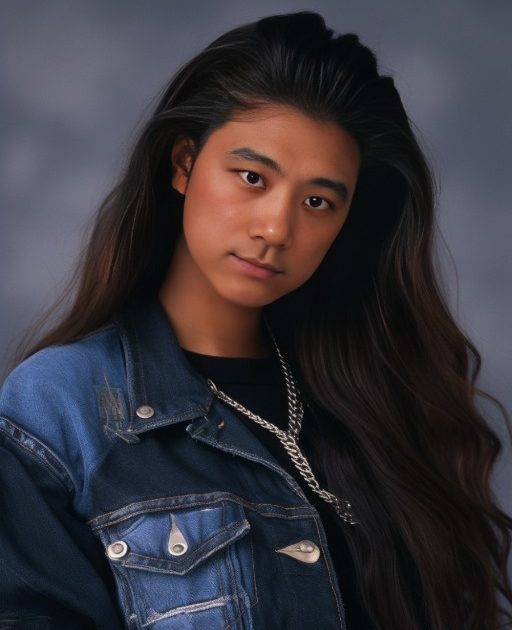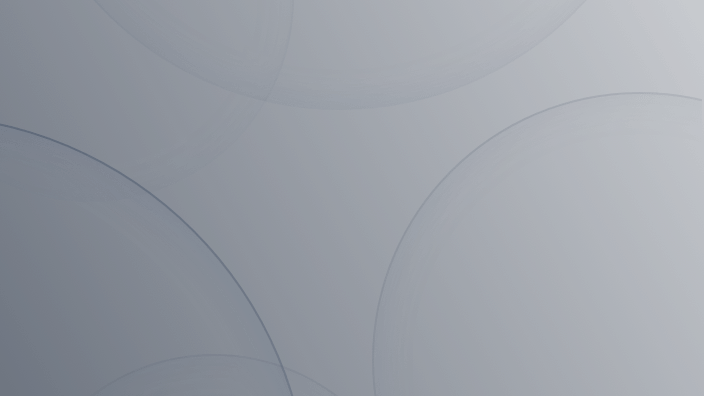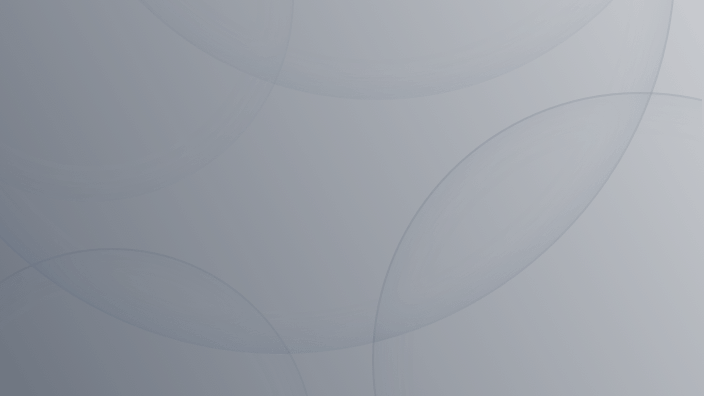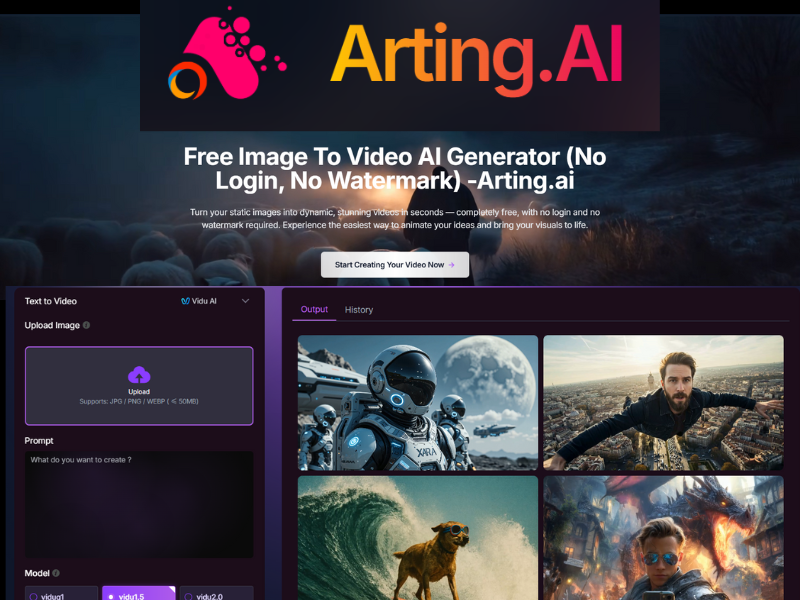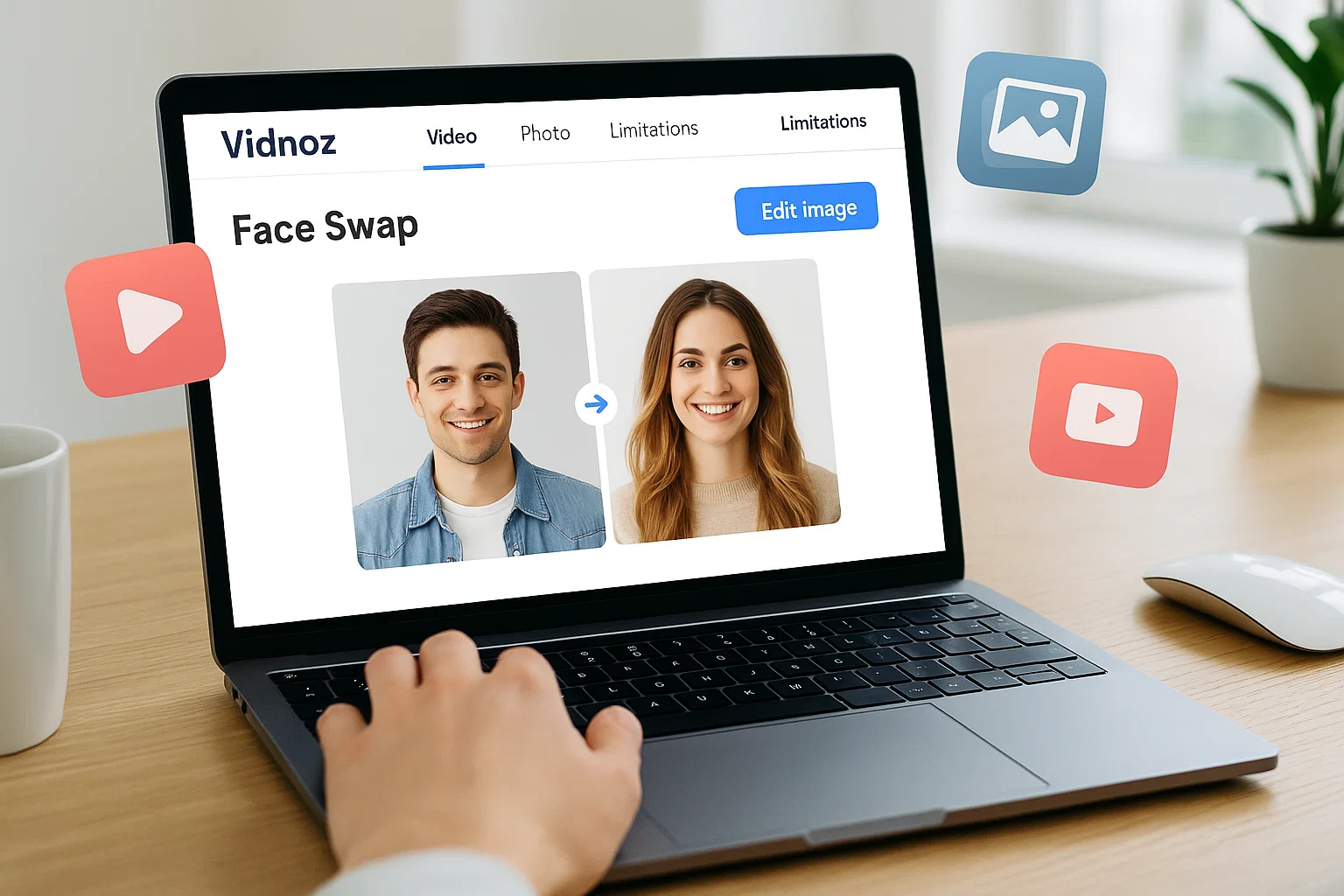How To Change Profile Picture On Facebook: A Comprehensive Guide
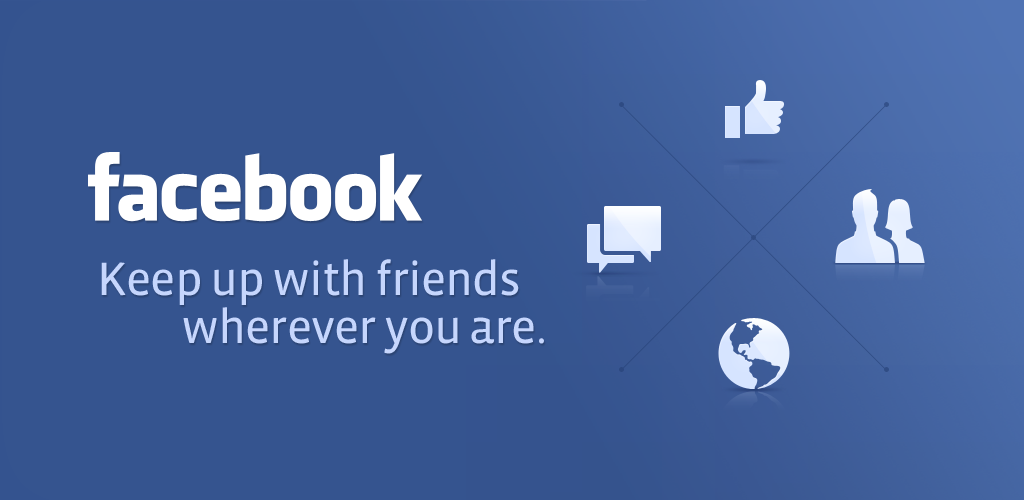
Your Facebook profile picture is more than just an image; it's your digital identity on one of the world's most popular social media platforms. Whether you're looking to refresh your look, add a touch of personal flair, or commemorate a special event, knowing how to change your profile picture on Facebook is essential. In this comprehensive guide, we'll walk you through the steps to update your profile picture, add frames, set temporary pictures, and more, ensuring your Facebook presence reflects the real you.
How to Change Profile Picture on Facebook
Updating your profile picture on Facebook is a simple process that can be done in just a few easy steps:
- Log in to your Facebook account: Access your profile by clicking on your name or profile icon.
- Navigate to your profile picture: Click on your current profile picture to open the options menu.
- Select "Update Profile Picture": Choose the option to upload a new photo from your device or select from previously uploaded images.
- Crop and Save: Adjust the photo to fit the circular frame and save your changes.
Adding Profile Picture Frames
Facebook offers the option to add frames to your profile picture, allowing you to express support for causes, celebrate events, or simply add a creative touch. Here's how:
- Access your profile picture: Click on your profile picture and select "Add Frame".
- Choose a frame: Browse through available frames and select the one that suits your style or purpose.
- Adjust and Save: Customize the frame to fit your profile picture and save your changes.
Setting Temporary Profile Pictures
For temporary changes, Facebook allows you to set a profile picture that will automatically revert to your previous picture after a specified time. Follow these steps:
- Access your profile picture settings: Click on your profile picture and select "Make Temporary".
- Choose duration: Select the length of time you want the temporary picture to display.
- Save Changes: Confirm your selection, and your temporary profile picture will be set.
Changing Profile Picture Privately
If you prefer to update your profile picture without notifying others, follow these methods:
- On a Computer: After updating your profile picture, adjust the privacy settings to "Only Me".
- On a Smartphone: Uncheck the option to share your update to the News Feed before saving changes.
Additional Tips and FAQs
- Resizing Profile Pictures: Adjust large photos to fit the circular frame by zooming out as much as possible.
- Retaining Likes: To keep likes from your previous profile picture, reapply the old picture as your new profile picture.
- Privacy Concerns: While Facebook defaults to public profile pictures, consider customizing your privacy settings or using alternative images for added anonymity.
Conclusion
Your Facebook profile picture is your digital representation in the vast social landscape of the internet. By following the steps outlined in this guide, you can easily update your profile picture, add personal touches, and manage your privacy settings with confidence. So why wait? Take control of your online presence and let your profile picture reflect the true essence of who you are.
Explore Free Creative Tools
How to Change Profile Picture on Facebook? I believe you have found the answer! Experience the swift evolution from casual snapshots to professional headshots with our AI generator! Customizing for LinkedIn, Facebook, Twitter, or business profiles, it's your gateway to diverse styles without the hefty photographer price tag. Unleash your digital charisma effortlessly!